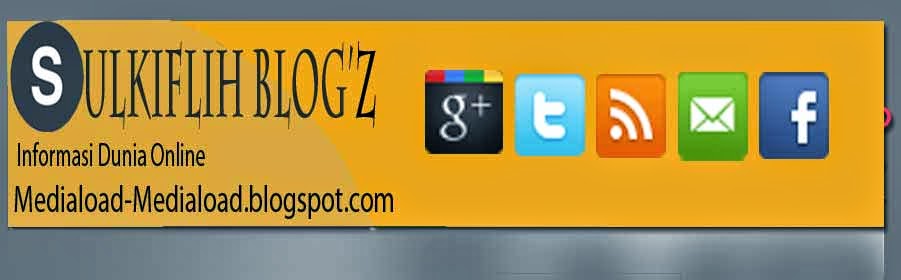Thank you for purchasing Pro Evolution Soccer 2011 for PC.
This file contains additional information not found in the game manual.
Table of Contents
MINIMUM SYSTEM REQUIREMENTS:
Windows XP SP3, Vista SP2, 7
Intel Pentium IV 2.4GHz or equivalent processor
1GB RAM
8GB free hard disk space
4x DVD-ROM Drive
DirectX 9.0c compatible video card. 128MB Pixel Shader 3.0 (NVIDIA GeForce 6600 or AMD/ATI Radeon x1300 video card)
DirectX 9.0c compatible sound card
DirectX 9.0c or higher (included on Disc)
Multiplayer: TCP/IP 192 kbps or higher
Windows compatible keyboard
800 x 600 monitor resolution
RECOMMENDED SYSTEM REQUIREMENTS:
Windows XP SP3, Vista SP2, 7
Intel Core2 Duo 2.0GHz or equivalent processor
2GB RAM
8GB free hard disk space
8x DVD-ROM Drive
DirectX 9.0c compatible video card. 512MB Pixel Shader 3.0 (NVIDIA GeForce 7900 or AMD/ATI Radeon HD2400 or better)
DirectX 9.0c compatible sound card
DirectX 9.0c or higher (included on Disc)
Multiplayer: TCP/IP Broadband Internet connection
Windows compatible USB Gamepad
1280 x 720 monitor resolution
SUPPORTED CHIPSETS:
NVIDIA - GeForce GTX285, 9800, 8800, 8600, 7950, 7900, 7800, 7300, 6800, 6600
AMD/ATI - Radeon HD5850, HD5770, HD4870, HD4650, HD3870, HD2600, HD2400, X1900, X1650, X1600, X1300
It may be necessary to update your hardware drivers before playing.
Laptop versions of these cards may work but are NOT supported.
In order to play Pro Evolution Soccer 2011, you must first install the program on your computer's hard drive.
The Pro Evolution Soccer 2011 DVD contains an Autorun Menu that automatically guides you through the installation process.
To initiate the installation process:
1. Insert DVD into your computer's DVD-ROM drive.
2. Once the Autorun Menu appears, click INSTALL.
3. Follow the on-screen installation instructions.
If the Autorun screen does not appear:
1. Double-click on the MY COMPUTER icon on your computer's desktop.
2. Double-click on the DVD-ROM drive showing the Pro Evolution Soccer 2011 icon.
3. Double-click autorun.exe.
Once you have successfully installed the game, you're ready to play!
The Autorun Menu will appear any time the Pro Evolution Soccer 2011 DVD is inserted into the DVD-ROM drive.
The menu has several options:
* Play - Only available after you have installed the game. Click to start playing Pro Evolution Soccer 2011.
* Install - Only available if you don't have Pro Evolution Soccer
2011 installed on your system. Click to install the game.
* Uninstall - Only available after you have installed the game. Click to remove the game from your hard drive.
* Settings - Click to change the display and button settings.
* Read Me - Click to open the readme file.
* Exit - Close the Autorun Menu.
To begin playing Pro Evolution Soccer 2011, insert the game DVD into the DVD-ROM drive and select Play.
Alternatively, click on the Pro Evolution Soccer 2011 icon found within the Konami Evolution Soccer 2011 program folder.
(Start bar - Programs - KONAMI - Pro Evolution Soccer 2011).
If using Windows Vista, you can start Pro Evolution Soccer 2011 from the "Game Explorer."
If you need to uninstall Pro Evolution Soccer 2011, you may do any of the following:
* Insert the Pro Evolution Soccer 2011 DVD and select Uninstall from the Autorun Menu.
* Click on the START button, choose Settings, Control Panel,
Add/Remove Programs, and click on Pro Evolution Soccer 2011 to uninstall
the game.
Default Keyboard Controls
| UP | up arrow |
| DOWN | down arrow |
| LEFT | left arrow |
| RIGHT | right arrow |
| LONG PASS | D |
| SHORT PASS | X |
| THROUGH PASS | W |
| SHOOT | A |
| CURSOR CHANGE | Q |
| DASH | E |
| STRATEGY/ATT/DEF | Z |
| SPECIAL CONTROLS | C |
Default Game Pad Controls
| UP | Y Axis - |
| DOWN | Y Axis + |
| LEFT | X Axis - |
| RIGHT | X Axis + |
| LONG PASS | Button 1 |
| SHORT PASS | Button 2 |
| THROUGH PASS | Button 4 |
| SHOOT | Button 3 |
| CURSOR CHANGE | Button 5 |
| DASH | Button 6 |
| STRATEGY/ATT/DEF | Button 7 |
| SPECIAL CONTROLS | Button 8 |
Pro Evolution Soccer 2011 requires at least 1GB of RAM and a Pentium IV 2.4GHz processor;
the performance of the game will improve if you have more RAM, a
faster processor, and a faster graphics card. Regardless of your
machine specs,
you can increase the overall performance of the game by doing the following:
* Shut down all non-essential Windows programs, especially online
chat programs, virus checkers, and screen layout utilities.
* Regularly defragment your hard drive.
* Increase your amount of free hard drive space
* Reduce the hardware sound acceleration level: Click on the
Windows Start button, select Run, type "dxdiag," press Enter, click on
the Sound Tab, and slide the Hardware Sound Acceleration bar to "Basic"
or "None."
* Reduce the resolution size and quality from the PES2011 Settings Menu.
PROBLEM:
My game runs slowly.
SOLUTION:
Make sure your computer satisfies the minimum system requirements.
Run the Settings.exe in the installed folder and try lowering the graphic options in “Display”
Try closing all other programs other than PES2011.
Try updating your video card, sound card and peripheral device drivers.
PROBLEM:
Game screen is not displayed properly. My computer hangs as I try to start up the PES2011 program.
SOLUTION:
Make sure you have installed the latest drivers for your video card.
If not, try downloading the latest driver from the manufacturer’s website (NVIDIA/ATI).
PROBLEM:
Screen resolution options are limited.
SOLUTION:
Run the Settings.exe in the installed folder and lower the quality
option in "Display" You will then be able to select higher resolutions.
The resolutions that can be selected in PES2011 vary depending on your video card's VRAM level.
Using a video card with more VRAM will enable you to select higher resolutions.
PROBLEM:
Original disc is required when starting up the PES2011 program.
SOLUTION:
Insert the PES2011 DVD-ROM into the disc drive of your computer.
Your DVD-ROM may be dirty. Clean the disc and try again.
If you have more than one DVD drive in your computer, try using another drive.
Try updating the driver for your DVD drive.
PROBLEM:
The game screen appears to be tearing or rippling.
SOLUTION:
Run the Settings.exe in the installed folder and enable the Vsync option.
PROBLEM:
Pressing LT and RT simultaneously on the Xbox360 controller is not recognized by the program.
SOLUTION:
Run the Settings.exe in the installed folder and enable Xlnput option in the “Controller Settings.”
PROBLEM:
I cannot play online.
SOLUTION:
To play online, you need a Game ID and a registration code.
For details about Game IDs, please refer to the manual.
Please use the 20-character registration code included with the product.
PROBLEM:
Voice chat is not working.
SOLUTION:
Run the Settings.exe in the installed folder and make sure the voice chat option in “online settings” is enabled.
Perform an audio device test of “Sound Properties” in “Voice Chat
Settings” to make sure microphone and speakers are working properly.
PROBLEM:
Installation of PES2011 failed.
SOLUTION:
Your DVD-ROM may be dirty. Clean the disc and try again.
If you have more than one DVD drive in your computer, try installing from another drive.
Try copying the DVD-ROM onto the hard disc and run setup.exe from the hard disc.